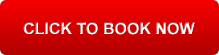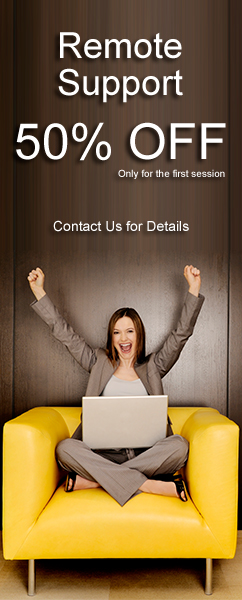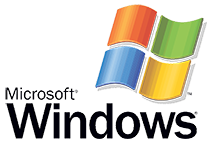Transferring a file from the hard drive to your USB flash drive:
- After plugging in your USB flash drive, locate either the USB flash drive icon. (If it is not on the main screen, double-click My Computer and look under 'Devices with Removable Storage' and you should be able to see it)
- Locate the file you want to copy from the hard disk.
- Click and hold the mouse button on the file icon and drag to the flash drive icon.
- A dialog box will appear, showing you the progress of the copying.
- If there is already a file with the same name on your flash drive, a warning will appear asking you if you want to replace the file already on the flash drive. If you don't want to replace it, click Cancel, rename the file on the hard drive and continue from step 2 above.
- When you are finished transferring files and wish to remove your USB flash drive, it is good practice to remove it safely to ensure no data loss or corruption.
Transferring a file from your USB flash drive to the hard drive :
- After plugging in your USB flash drive, locate either the USB flash drive icon. (If it is not on the main screen, double-click My Computer and look under 'Devices with Removable Storage' and you should be able to see it)
- Locate the file you want to copy.
- Locate the place where you want to copy the file to.
- Click and hold the mouse button on the file icon and drag to the location on the hard disk.
- A dialog box will appear, showing you the progress of the copying.
- If there is already a file with the same name on the hard disk, a warning will appear asking you if you want to replace it. If you don't want to replace it, click Cancel, rename the file on the USB flash drive and continue from step 2 above.
- When you are finished transferring files, you may remove your USB drive.