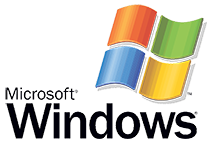How to Clean Your Desktop Computer Case
You can wipe your computer with a lint free cloth.
You can also book a professional dust cleaning cleaning service to clean all the internal components.
You can wipe your computer with a lint free cloth.
You can also book a professional dust cleaning cleaning service to clean all the internal components.
To change your monitor's resolution
1. Open Programs and Features by clicking the Start button Picture of the Start button, clicking Control Panel, clicking Programs, and then clickingPrograms and Features.
2. Select a program, and then click Uninstall. Some programs include the option to change or repair the program in addition to uninstalling it, but many simply offer the option to uninstall.
To change a program, click Change or Repair. Administrator permission required If you're prompted for an administrator password or confirmation, type the password or provide confirmation.